Site Login with Google Athentication
This page will walk you through the steps of Logging into the Norris website with Google Authentication (using your "nsdtitans.org" log-in).
1. Click on "Resources" at the top of any page.
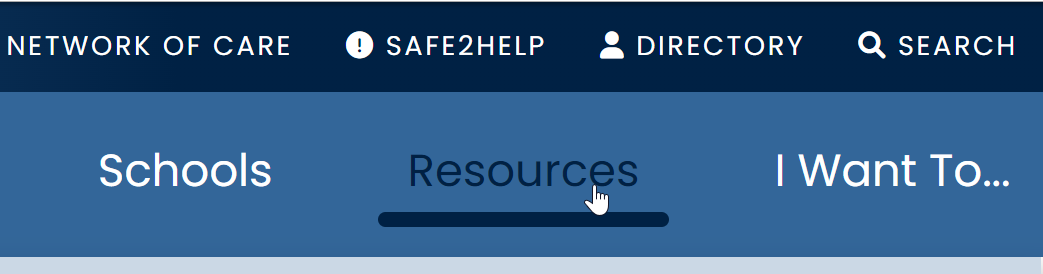
2. Under the "Titan Tools" section, click the "Website Login" Link
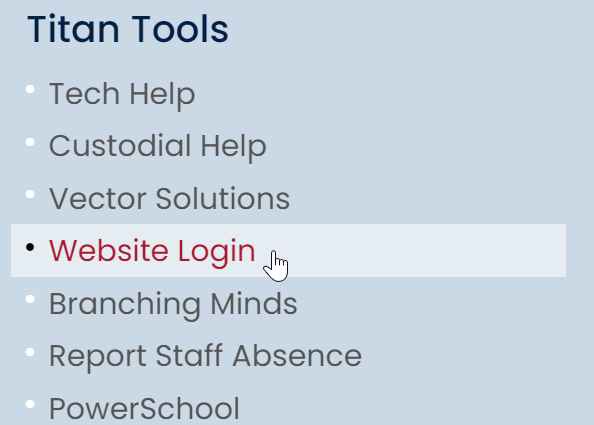
You might see a page that will ask for permission to Authenticate through Google. Click "Allow"
3. You should then see your "User Account" page with a link to your "My Profile" and "My Content".
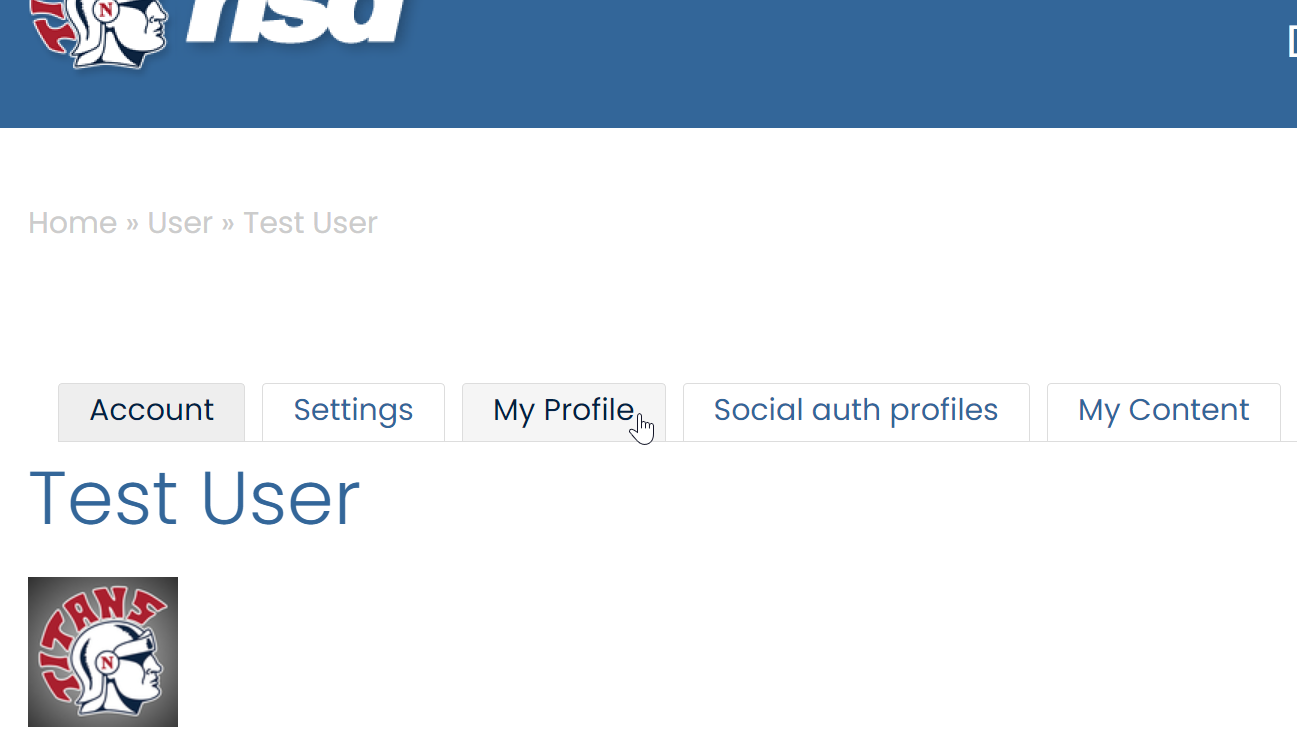
NEXT >>

